How to Transfer EML to Outlook 365?
Summary: Here in this post we will discuss the secure and efficient way to transfer EML to Outlook 365 mailbox. If you have multiple MEL files and it is hard for you to manage them, then you can transfer them to your Office 365 mailbox. Here in his post, we will discuss the complete process to import EML to Outlook 365 along with attachments.
EML files are a common email format used by various email clients. If you've switched from an email client that uses EML files to Outlook 365, you might need to transfer your emails to access them in Outlook. This guide will walk you through the process of importing EML files into Outlook 365.
Why Need to Transfer EML Files to Outlook 365?
There are several compelling reasons to transfer EML files to Outlook 365:
Centralized Email Management: Outlook 365 offers a comprehensive email management platform with features like calendaring, contacts, and task management. By consolidating your emails in Outlook 365, you can streamline your communication and productivity.
Integration with Microsoft Ecosystem: If you're already using other Microsoft products like Word, Excel, and PowerPoint, integrating your emails into Outlook 365 can enhance your workflow and collaboration.
Enhanced Search and Organization: Outlook 365 provides powerful search capabilities and flexible organization options, making it easier to find and manage your emails.
Access from Multiple Devices: With Outlook 365, you can access your emails from various devices, including computers, smartphones, and tablets. This ensures you're always connected and can stay on top of your communications.
Security and Reliability: Outlook 365 is a trusted and reliable email service backed by Microsoft's infrastructure. It offers robust security features to protect your sensitive information.
Overall, transferring EML files to Outlook 365 can provide significant benefits in terms of organization, accessibility, and integration with other Microsoft tools.
How to Transfer EML to Outlook 365 Manually?
You can manually transfer EML files into Office 365 using the Import/Export tool. However, for that, you need to first convert EML to PST format. For the conversion, you need a secure EML to PST Converter tool. After that, you can import the PST file into the Outlook interface. After that, connect your Office 365 account with the same Outlook profile. Follow the given instructions.
Open Outlook 365: Launch Outlook 365 on your computer.
Go to Import/Export: Click on the File tab, then select Open & Export > Import/Export.
Choose Import a File: Select Import a File and click Next.
Select Outlook Data File (.pst): Choose Outlook Data File (.pst) and click Next.
Browse for EML Files: Click Browse and navigate to the location where your EML files are stored.
Import EML Files: Select the EML files you want to import and click Open.
Choose Destination Folder: Select the folder where you want to import the EML files in Outlook 365.
Import Data: Click Finish to start the import process.
How to Import EML to Office 365 Automatically?
If you're dealing with a large number of EML files or encounter difficulties with the manual method, consider using a third-party tool specifically designed for EML to PST conversion. One such tool is the Advik EML Converter tool for Windows. The software will effortlessly complete the importing without facing any hassle.
Steps to Import EML to Office 365
1. Run the software on your system.
2. Add the EML files and continue importing.
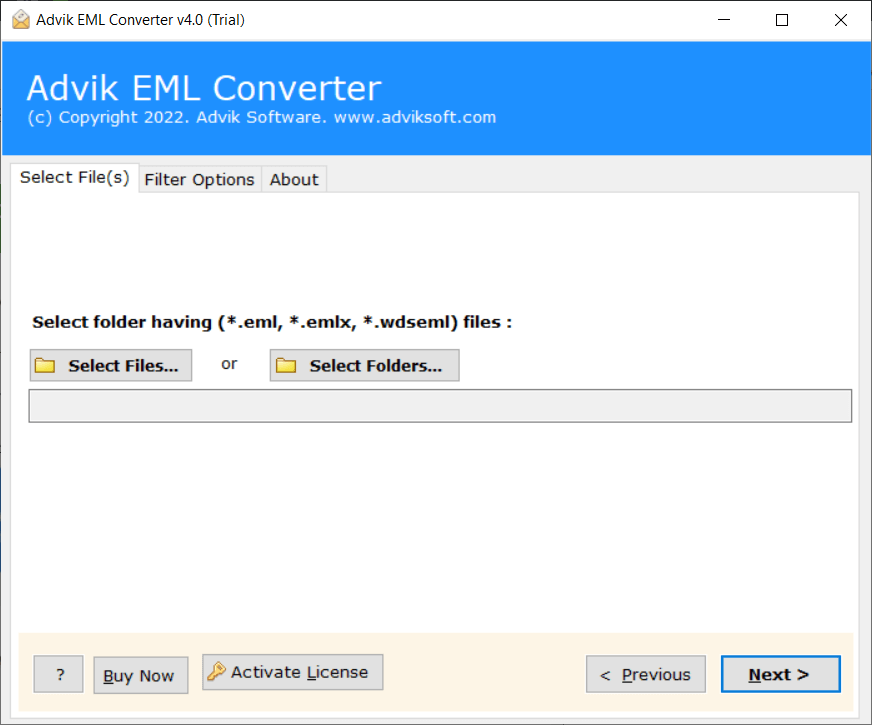
3. Select the email folders you want to transfer.
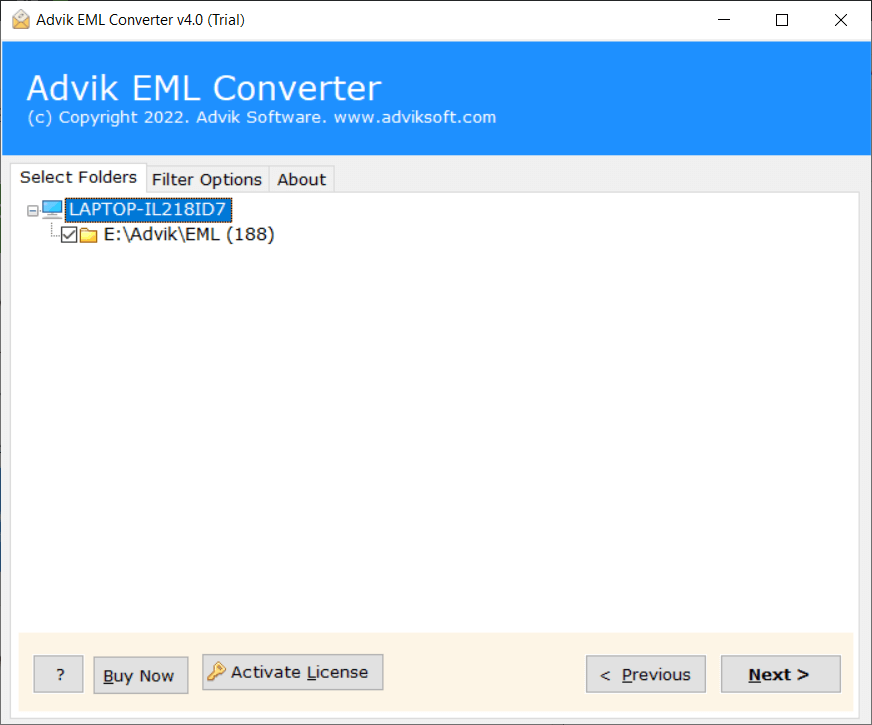
4. Choose Office 365 from the saving options.
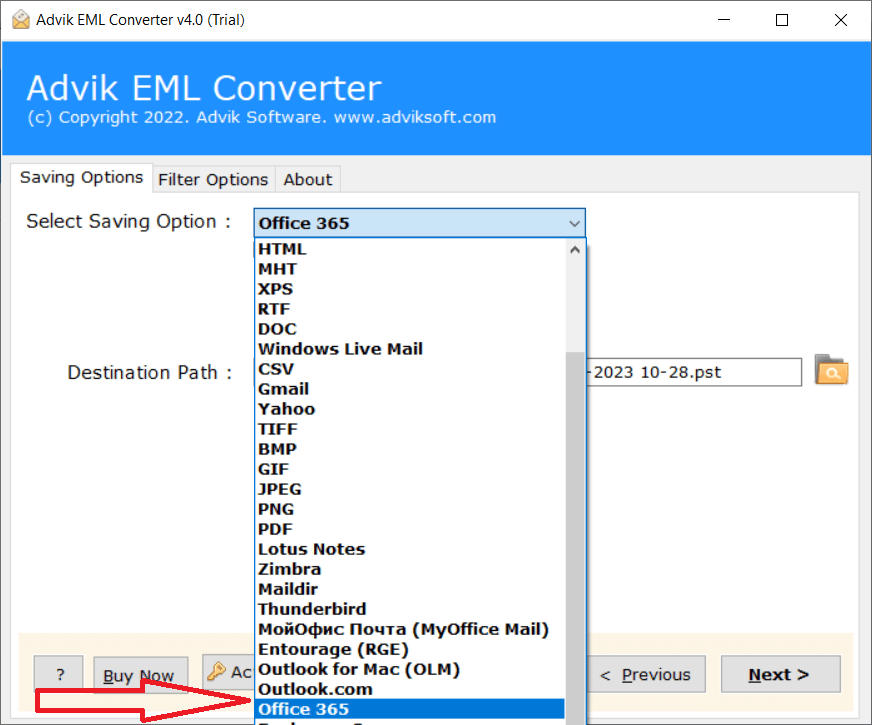
5. Enter your Office 365 login address and click on Backup.
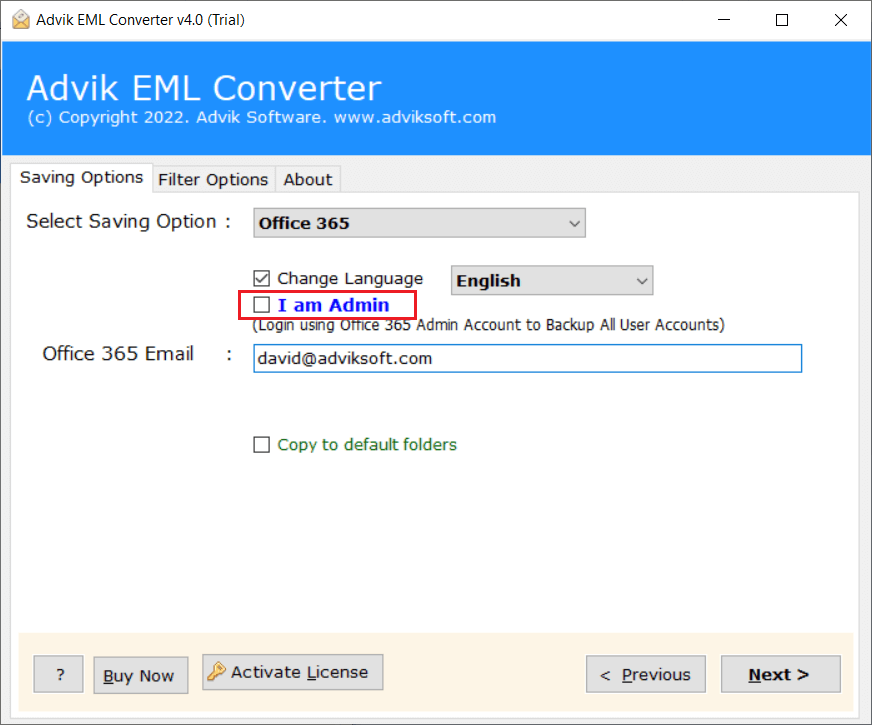
6. At last, enter your Office 365 password and start the transfer process.
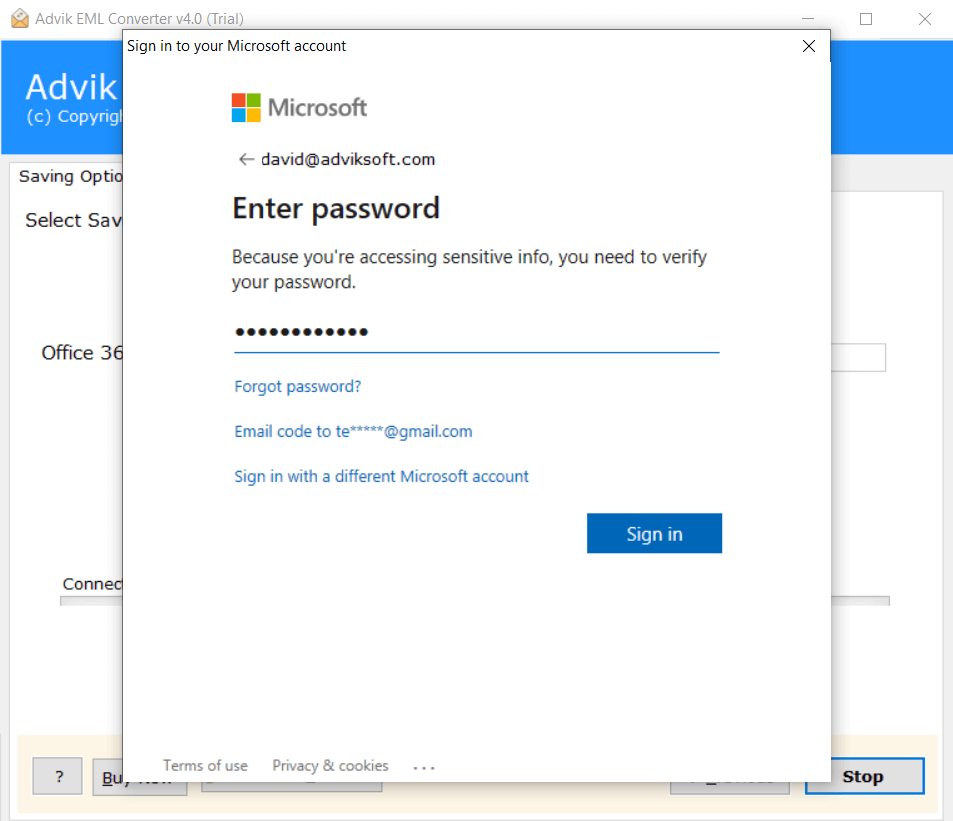
Done! Here complete the importing.
Additional Tips
Create a Backup: Before starting the import process, create a backup of your EML files to avoid data loss.
Check for Corruptions: If your EML files are corrupted, you might encounter issues during the import. Consider using a repair tool.
Use a Reliable Tool: When using a third-party tool, choose a reputable and reliable software to ensure data integrity.
Seek Assistance: If you encounter difficulties, consult the tool's documentation or seek help from the software's support team.
By following these methods and tips, you should be able to successfully import your EML files into Outlook 365 and access your emails seamlessly.